This
tutorial will continue the discussion of how to create media-based
learning android with Construct 2. This tutorial is a continuation of
the previous tutorial. Prepare back Construct 2 software, the software developed by Scirra. This
software is not a specific programming language, because all of the
commands used in the game is set in EvenSheet consisting of the Event
and Action. Thus, to develop games or applications with Construct 2 we do not need to master the difficult programming language. Project of Construct 2 can also be run on a computer or laptop via the browser before export to APK.
In the tutorial section 4 has discussed the steps for the media to give orders to each button on the navigation menu layout we place in Evensheet Menu. Tutorial section 5 will discuss the next steps in the manufacture of media-based learning android.
Cover layout add on the Start button. We use this button as navigation buttons earliest Cover layout to layout menu. Name the Tombol_Mulai on properties can help us in giving orders on this button. If you step right then zoom is as follows.
Furthermore, the eventsheet Cover invoke the command or event in the form Tombol_Mulai Menu navigation layout. That is, once the start button is touched, the layout will switch from Cover to the layout menu. How to provide event on this button together with other buttons that have been discussed in the tutorial section 4. If you step on eventsheet Cover correct then there are events as follows.
To facilitate navigation of the layouts Materials, Exercise and Evaluation add to the layout menu navigation buttons at the same time give the text at the top of the layout as the title of the layout, for example as follows
Copy text layout title and the Menu button layout to the Training and Evaluation. Then give the command or event in each eventsheet form layout Go to Menu as follows
Do not forget to change the title text on the layout of Exercise and Evaluation as layout name. To ensure the title and position text in layout Tombol_Mulai Materials, Exercise and Evaluation is the same can be done with a view Position on propertiesnya
If all these steps have been carried out, please try running an application that we created in the browser. To carry out the application in the browser click Run layout in the top menu. Do not forget to set the type of browser preview on the properties beforehand. In this tutorial selected browser is Opera, you can choose a more appropriate browser installed on your computer laprop or, for example, Chrome, Internet Explorer, Firefox and so on.
Up to this step, then you already have an application that can already be run on a laptop or computer browser. If there is to be discussed please write in the comment column. Hopefully this tutorial helpful!





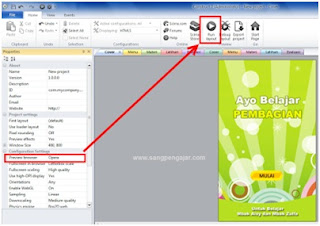
0 Response to "Make Android Media Based Learning (Part 5)"
Post a Comment